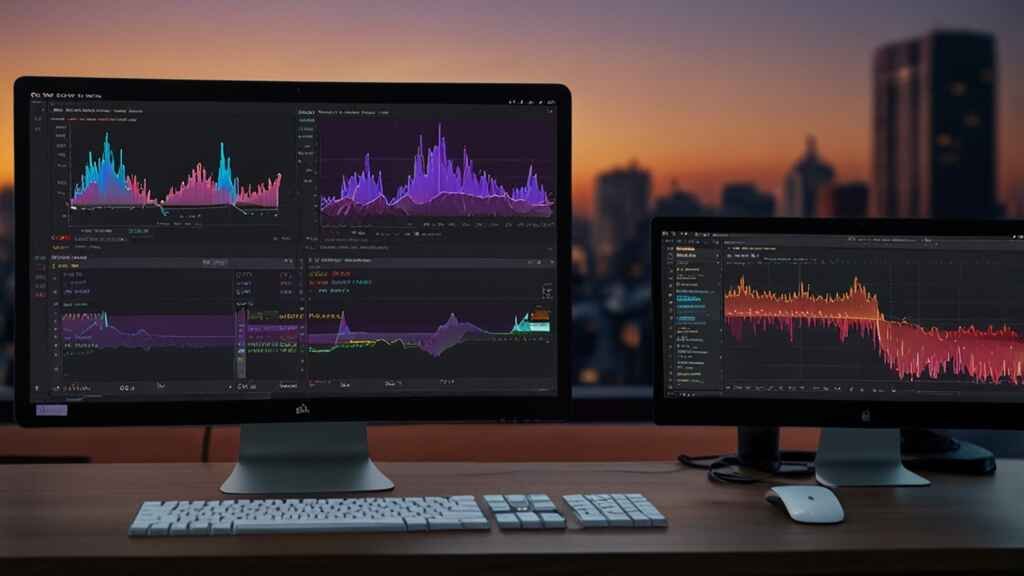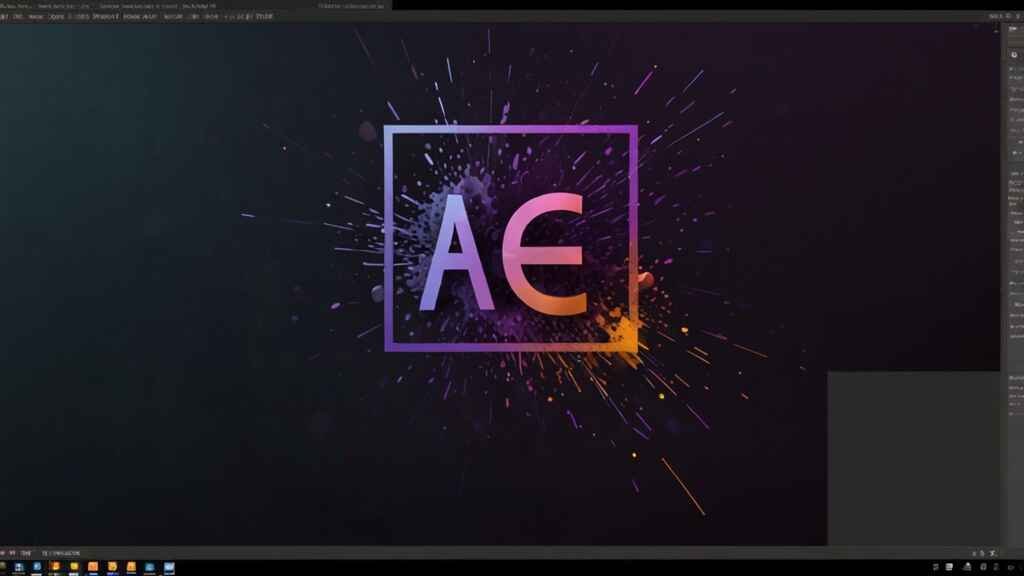Adobe After Effects is a powerful software application used for motion graphics, visual effects, and compositing. It is widely used in film, television, and web video production. This article aims to provide a comprehensive overview of After Effects, exploring its features, capabilities, and applications, along with practical tips for getting started.
Table of Contents.
- Introduction to Adobe After Effects
- Key Features of Adobe After Effects
- User Interface
- Composition and Timeline
- Layers and Effects
- Animation and Keyframes
- Expressions
- Applications of Adobe After Effects
- Film and Television
- Advertising and Marketing
- Social Media Content
- User Interface Design
- Getting Started with Adobe After Effects
- Installation and Setup
- Basic Workflow
- Importing Assets
- Creating a Composition
- Advanced Techniques in Adobe After Effects
- Motion Tracking
- 3D Animation
- Particle Effects
- Green Screen and Rotoscoping
- Tips and Best Practices
- Organization and Workflow
- Performance Optimization
- Troubleshooting Common Issues
- Learning Resources and Community
- Tutorials and Courses
- Online Communities and Forums
- Official Documentation
- Future Trends in Motion Graphics and VFX
- Conclusion
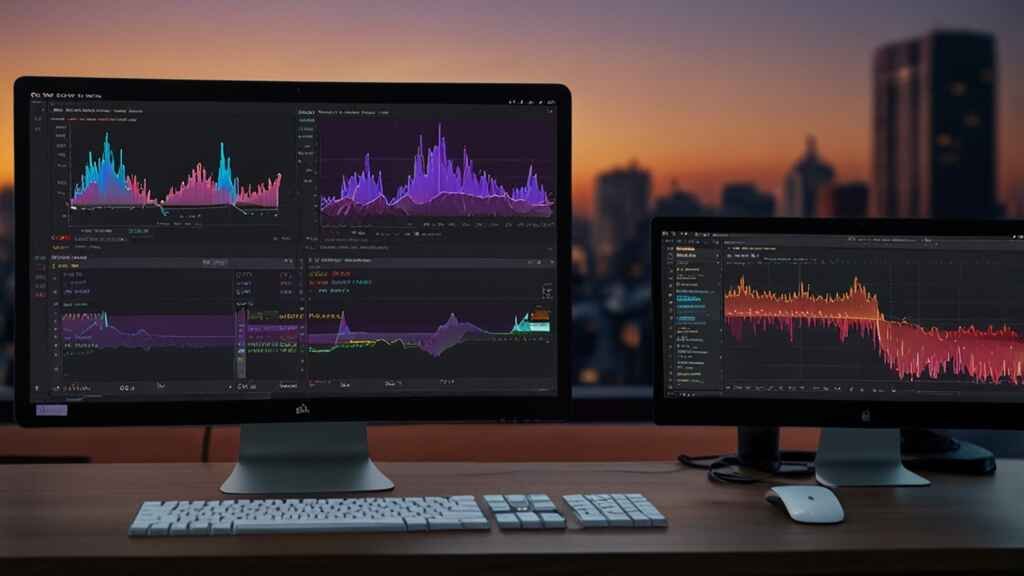
1. Introduction to Adobe After Effects.
Adobe After Effects is part of Adobe Creative Cloud, a suite of software applications for graphic design, video editing, web development, and photography. First released in 1993, After Effects has become the industry standard for creating sophisticated motion graphics and visual effects.
Adobe After Effects is designed for both novice and professional users, offering a wide range of tools and features that cater to various skill levels. Whether you’re creating a simple animated logo or a complex visual effects sequence, After Effects provides the flexibility and power needed to bring your creative vision to life.
2. Key Features of After Effects
User Interface
The Adobe After Effects interface is designed to be intuitive and user-friendly. It consists of several panels that can be customized to suit your workflow. The main panels include the Project panel, Composition panel, Timeline panel, and various tool panels. Each panel serves a specific purpose and can be rearranged or resized as needed.
Composition and Timeline
A composition is the framework for your project in Adobe After Effects. It defines the dimensions, frame rate, and duration of your animation. The Timeline panel is where you build your composition, arranging layers and keyframes to create animations. The Timeline is essential for controlling the timing and sequencing of your elements.
Layers and Effects
Adobe After Effects uses a layer-based system, similar to other Adobe applications like Photoshop. Layers can contain various types of content, including video, audio, text, shapes, and solid colors. Each layer can be individually manipulated, and multiple layers can be combined to create complex effects.
Effects are an integral part of After Effects, allowing you to modify and enhance your layers. There are hundreds of built-in effects, ranging from simple color correction to advanced particle simulations. Effects can be applied to any layer and can be combined to achieve unique results.
Animation and Keyframes
Animation in Adobe After Effects is driven by keyframes. A keyframe marks a specific point in time where a property (such as position, scale, or opacity) is defined. By creating keyframes at different points in the timeline, you can animate properties to create motion. After Effects interpolates the values between keyframes to produce smooth animations.
Expressions are snippets of code written in JavaScript that allow you to create complex animations and interactions without manually keyframing every property. They can be used to link properties, create procedural animations, and automate repetitive tasks. Expressions open up a world of possibilities for advanced users looking to push the boundaries of their animations.
3. Applications of Adobe After Effects
Film and Television
In film and television, Adobe After Effects is used for a variety of tasks, including title design, visual effects, compositing, and color grading. It is commonly used to create opening credits, end titles, and lower-thirds. Visual effects artists use After Effects to composite CGI elements into live-action footage, remove unwanted objects, and add special effects like explosions and weather elements.
Advertising and Marketing
Adobe After Effects is a valuable tool for creating engaging advertisements and marketing materials. It can be used to design animated logos, product demos, explainer videos, and social media content. The ability to create visually appealing and dynamic content makes After Effects an essential tool for marketers looking to capture their audience’s attention.
Social Media Content
With the rise of social media platforms, the demand for eye-catching video content has increased. Adobe After Effects allows content creators to produce high-quality animations and visual effects that stand out on platforms like Instagram, TikTok, and YouTube. From animated GIFs to full-length videos, After Effects provides the tools needed to create shareable content.
User Interface Design
Adobe After Effects is also used in the design of user interfaces (UI) and user experiences (UX). Designers can create animated prototypes, transitions, and interactive elements to showcase how an application or website will function. This helps in visualizing the user experience and making iterative improvements before development.
4. Getting Started with
Adobe After Effects
Installation and Setup
To get started with Adobe After Effects, you need to have an Adobe Creative Cloud subscription. After downloading and installing the application, launch After Effects and familiarize yourself with the interface. Adobe provides a wealth of tutorials and resources to help new users get up to speed quickly.
Basic Workflow
The basic workflow in Adobe After Effects involves creating a new project, importing assets, creating compositions, and adding layers and effects. Here is a bit by bit outline of the interaction:
- Create a New Project: Start by creating a new project from the File menu. This will be your working file where all your compositions and assets are stored.
- Import Assets: Import your media files (videos, images, audio) into the Project panel. You can do this by dragging files into the panel or using the Import command.
- Create a Composition: Create a new composition by clicking the New Composition button or using the Composition menu. Set the ideal goal, outline rate, and span.
- Add Layers: Add your assets to the composition as layers. Arrange them in the Timeline panel and adjust their properties as needed.
- Apply Effects: Apply effects to your layers to enhance their appearance or create animations. Use the Effects & Presets panel to browse and apply effects.
- Animate with Keyframes: Animate your layers by setting keyframes for different properties. Adjust the keyframes in the Timeline to control the timing and motion of your animation.
- Preview and Render: Preview your composition by pressing the spacebar. Once you are satisfied with the result, render the composition to create a final video file.
Importing Assets
Importing assets into Adobe After Effects is straightforward. You can import a wide range of file formats, including video, audio, images, and vector graphics. To import assets, use the File > Import command or drag and drop files into the Project panel. After Effects supports importing files individually or as a sequence.
Creating a Composition
Creating a composition is a crucial step in any Adobe After Effects project. A composition acts as a container for your animation and defines its properties, such as resolution, frame rate, and duration. To create a composition, click the New Composition button in the Project panel or use the Composition > New Composition command. You can also create compositions from selected assets by right-clicking and choosing Create New Composition from Selection.
5. Advanced Techniques in Adobe After Effects.
Motion Tracking
Motion tracking is a technique used to analyze the movement of objects in a video and apply that movement to other elements. This is useful for tasks like stabilizing shaky footage, attaching graphics to moving objects, or creating realistic visual effects. After Effects provides several tracking options, including point tracking, planar tracking, and 3D camera tracking.
- Point Tracking: Point tracking involves tracking a specific point in the footage, such as a high-contrast feature. After Effects uses this point to analyze the motion and apply it to other elements.
- Planar Tracking: Planar tracking tracks a flat surface, such as a wall or floor, and is useful for tasks like screen replacements or adding graphics to surfaces.
- 3D Camera Tracking: 3D camera tracking analyzes the movement of the camera in a scene and recreates it in a 3D space. This allows you to add 3D elements that interact seamlessly with the live-action footage.
3D Animation
After Effects supports basic 3D animation, allowing you to create and manipulate 3D layers. You can animate properties like position, rotation, and scale in three dimensions, and use cameras and lights to add depth and realism to your scenes. While After Effects is not a full-fledged 3D modeling program, it integrates well with other 3D software like Cinema 4D for more complex projects.
Particle Effects
Particle effects are used to create dynamic elements like smoke, fire, rain, and explosions. After Effects includes a powerful particle system called CC Particle World, which allows you to create and customize particle effects. You can control properties like particle type, birth rate, velocity, and gravity to achieve the desired look.
Green Screen and Rotoscoping
Green screen (chroma keying) and rotoscoping are techniques used to isolate subjects from their backgrounds. Green screen involves filming a subject against a green (or blue) background and using keying effects to remove the background. Rotoscoping involves manually creating masks to isolate the subject. After Effects provides tools like Keylight for chroma keying and the Roto Brush tool for rotoscoping.
6. Tips and Best Practices.
Organization and Workflow
Organizing your project is essential for maintaining an efficient workflow. Here are some tips for staying organized in After Effects:
- Use Folders: Organize your assets into folders in the Project panel. Create separate folders for footage, audio, compositions, and precomps.
- Name Layers Clearly: Give your layers descriptive names to make them easy to identify. Avoid using default names like “Layer 1” or “Comp 1.”
- Use Precomps: Precomps (pre-compositions) are compositions nested within other compositions. Use precomps to group related layers and simplify complex projects.
- Label Colors: Use label colors to categorize layers in the Timeline. This helps you quickly identify different types of layers, such as video, text, or adjustment layers.
Performance Optimization
Optimizing performance in After Effects is crucial for working efficiently, especially with complex projects. Here are some tips to improve performance:
- Reduce Resolution: Work at a lower resolution (e.g., half or quarter) when previewing your composition. This decreases the handling load on your PC.
- Use Proxies: Create proxy files for high-resolution footage. Proxies are lower-resolution versions that can be used during editing to improve performance.
- Purge Cache: Regularly purge the disk cache to free up space and improve performance. Go to Edit > Purge > All Memory & Disk Cache.
- Optimize Effects: Use efficient effects and minimize the use of resource-intensive effects. Pre-render complex sections of your composition to reduce processing load.
Troubleshooting Common Issues
After Effects, like any software, can encounter issues. Coming up next are several customary issues and their reactions:
- Preview Lag: If your preview is lagging, try reducing the resolution, using proxies, or purging the cache. Close different applications to let loose framework assets.
- Missing Files: If assets are missing, After Effects will display a “Missing Footage” warning. Relink the missing files by right-clicking and choosing Replace Footage.
- Render Errors: If you encounter errors during rendering, check the render log for details. Ensure you have enough disk space and try rendering in smaller segments.
- Crashes: If After Effects crashes, ensure your software is up to date and your system meets the minimum requirements. Disable third-party plugins to identify potential conflicts.
7. Learning Resources and Community.
Tutorials and Courses
There are numerous resources available for learning After Effects, ranging from beginner tutorials to advanced courses. Some popular platforms include:
- Adobe’s Official Tutorials: Adobe offers a series of tutorials on their website, covering various topics and skill levels.
- YouTube Channels: Channels like Video Copilot, ECAbrams, and Surfaced Studio provide high-quality tutorials and tips.
- Online Courses: Platforms like Udemy, Skillshare, and Lynda (LinkedIn Learning) offer comprehensive courses on After Effects.
Online Communities and Forums
Engaging with the After Effects community can provide valuable insights and support. Some popular online communities include:
- Reddit: Subreddits like r/AfterEffects are great places to ask questions, share work, and learn from others.
- Creative COW: Creative COW’s After Effects forum is a long-standing community for discussing techniques and troubleshooting issues.
- Adobe Support Community: The official Adobe forums are a reliable place to get help from both Adobe staff and experienced users.
Official Documentation
Adobe provides extensive documentation for After Effects, including user guides, reference materials, and troubleshooting articles. The official documentation is a valuable resource for understanding the software’s features and capabilities.
8. Future Trends in Motion Graphics and VFX.
The field of motion graphics and visual effects is constantly evolving, with new technologies and trends emerging. Some future trends to watch include:
- Real-Time Rendering: Advances in real-time rendering technology are making it possible to create and preview complex animations and effects in real-time, significantly speeding up the workflow.
- Virtual Reality (VR) and Augmented Reality (AR): The rise of VR and AR is opening up new possibilities for immersive experiences. After Effects is adapting to these trends with tools for creating VR/AR content.
- Artificial Intelligence (AI): AI and machine learning are being integrated into creative tools, enabling features like automated rotoscoping, intelligent motion tracking, and content-aware fill.
- Interactive and Generative Design: The demand for interactive and generative design is growing, with artists using code and algorithms to create dynamic and adaptive visuals.

9. Conclusion.
Adobe After Effects is a versatile and powerful tool for creating motion graphics and visual effects. Its wide range of features and applications make it a valuable asset for professionals in film, television, advertising, social media, and design. Whether you are a beginner or an experienced user, After Effects offers the tools and resources needed to bring your creative visions to life. By exploring its capabilities and staying engaged with the community, you can continue to grow your skills and stay ahead in the ever-evolving field of motion graphics and visual effects.
10. Adobe After Effects best 10 plugins.
Adobe After Effects is renowned for its versatility and powerful features, but its capabilities can be further extended with plugins. Plugins can add new functionalities, simplify workflows, and significantly enhance the creative possibilities of After Effects. Here are the best 20 plugins that can help you take your Adobe After Effects projects to the next level:
1. Element 3D by Video Copilot.
Element 3D is one of the most popular plugins for Adobe After Effects, allowing users to import and animate 3D objects within After Effects. It is known for its speed and performance, making complex 3D tasks much more manageable.
2. Trapcode Suite by Red Giant.
The Trapcode Suite is a collection of 11 plugins, including Particular, Form, and Mir. These tools are essential for creating particle effects, 3D object animations, and complex motion graphics.
3. Optical Flares by Video Copilot.
Optical Flares is a powerful tool for creating realistic lens flares and light effects. It includes a robust preset library and customization options, making it ideal for enhancing lighting in your projects.
4. Saber by Video Copilot.
Saber is a free plugin that allows you to create high-energy beam effects, light sabers, and other glowing elements. It’s highly customizable and integrates well with After Effects’ layer system.
5. Twixtor by RE.
Twixtor is a plugin designed for advanced time remapping. It enables you to create smooth slow-motion effects by interpolating frames, producing high-quality results even with fast-moving footage.
6. Duik by Rainbox.
Duik is an essential plugin for character animation in After Effects. It offers a comprehensive set of tools for rigging and animating characters, making it easier to create complex animations with IK (Inverse Kinematics) and FK (Forward Kinematics).
7. Motion V2 by Mt. Mograph.
Motion V2 is a powerful toolkit for motion graphics artists. It provides a suite of tools for animating and controlling keyframes, easing, and creating dynamic motion graphics efficiently.
8. Red Giant Universe.
Red Giant Universe is a collection of GPU-accelerated effects and transitions. It includes a wide range of tools for creating stylized looks, motion graphics, and VFX, making it a versatile addition to any After Effects workflow.
9. Plexus by Rowbyte.
Plexus is a plugin for creating stunning generative art and particle systems. It allows users to create and animate points, lines, and polygons in 3D space, resulting in intricate and dynamic visuals.
10. FX Console by Video Copilot.
FX Console is a free workflow plugin that speeds up the process of applying and managing effects in After Effects. It provides a quick access panel and useful utilities for browsing and applying effects efficiently.